How To Change Your Computer IP Address & Hack!!!
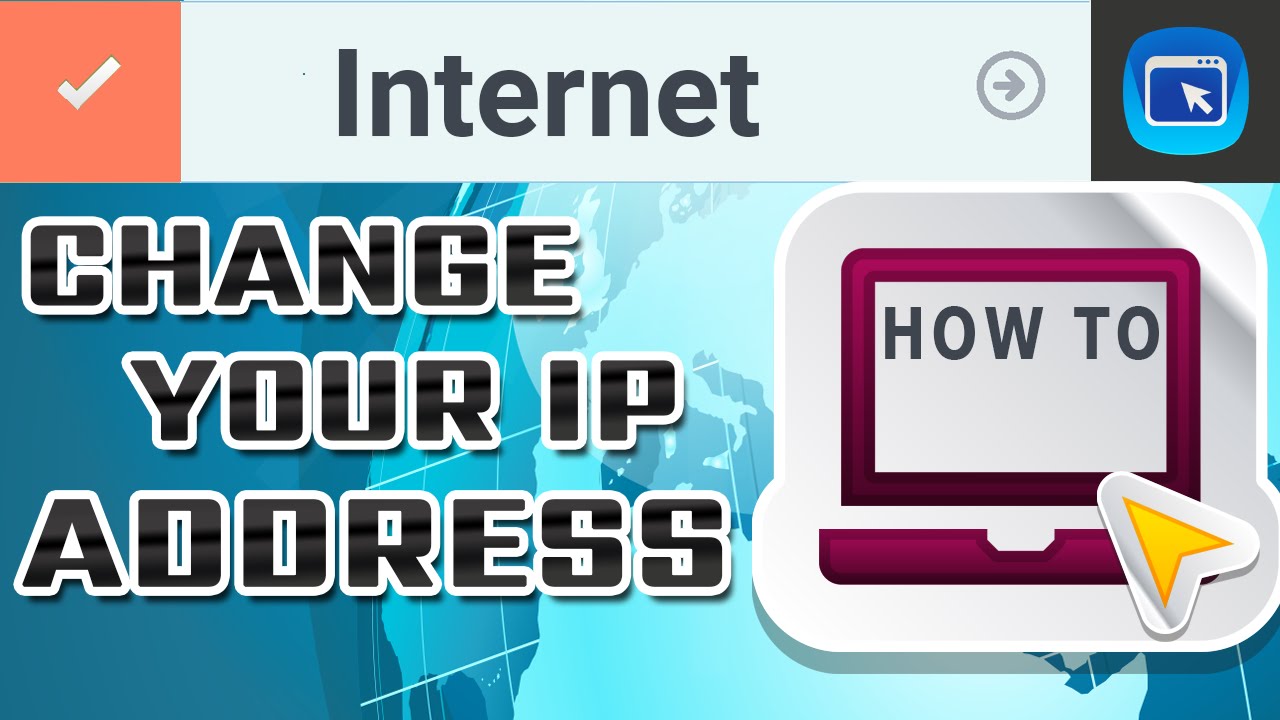
How To Change Your Computer IP Address & Hack!!!
Today we are here on how to change your computer IP address . there is a need to change an IPaddress of a computer either for security or some other purposes. So let’s know how to change IP Address.
Method 1. Unpluging the Modem/Broadband

If you are connecting to the internet over a dial-up modem, your ISP will assign your PC a different IP address each time your connect. Therefore if you need to change the IP address simply try disconnecting and reconnecting.
If you are a broadband user then you might be assigned with a Static IP address that means you have to disconnect your broadband from your computer over a larger period of time (4-5 Hours). Simply remove the coaxial cables from your broadband and leave it for 4-5 hours and reconnect it. You will get the new IP address.
Method 2. Using Network Setting
Step 1. Click on start and then control panel. Select Network And Internet, click on Network and Sharing Centre or simply search for Network and Sharing Center in Search box.

Step 2. Select Change adapter settings at left side.

Step 3. Now Right click on the network which you are currently being connected. Select properties.

Step 4. Double-click on Internet Protocol Version 6 (TCP/IPv4).
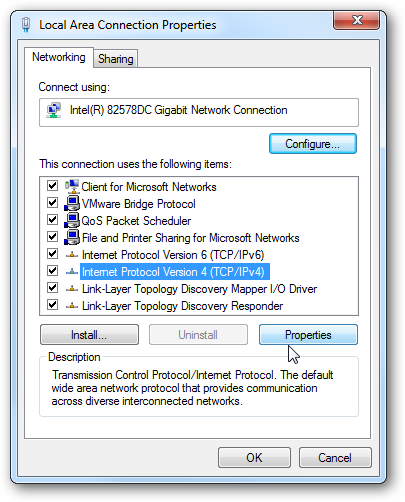
Step 5. Click on Use the following IPv4 address. Now type any IP address which you want to set. Double check the Validate button at the bottom and then click OK.
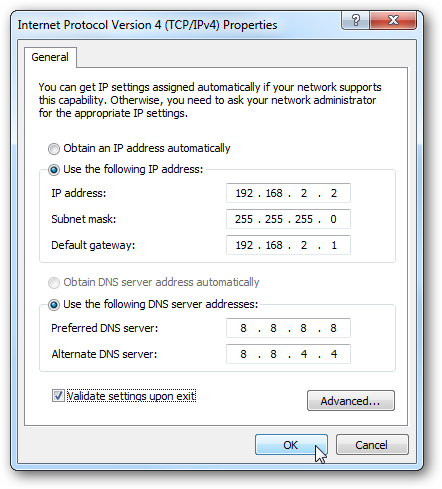
That’s it! you have changed your IP address. Now your system will have the new IP address assigned by you. Now every packet sent to Networking layer will have IP address which you have changed.
Check Your IP Address
Step 1. If you have done everything listed above. Then simply Click on Start and there type “CMD” and then press “Enter” this will open up the command prompt.
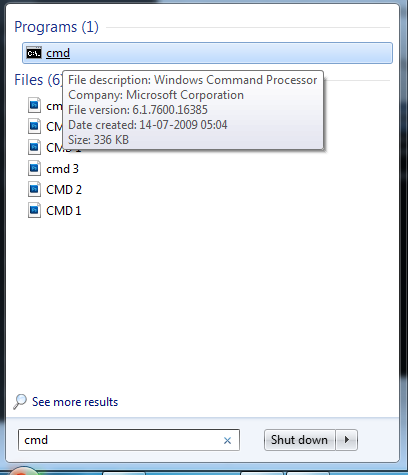
Step 2. Now you need to type “ipconfig” in CMD and then press enter.
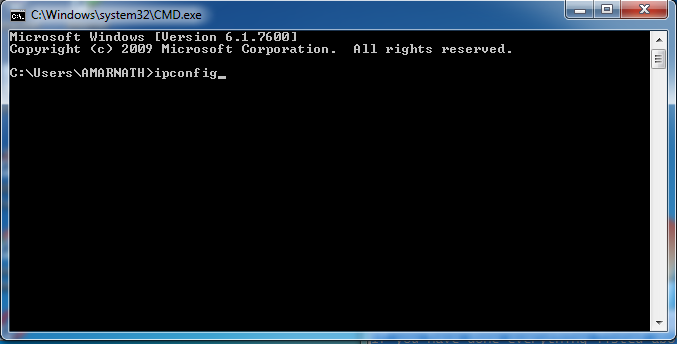
This will eventually show you the current IP address along with IPv4 address, Subnet Mask and IPv6 address.
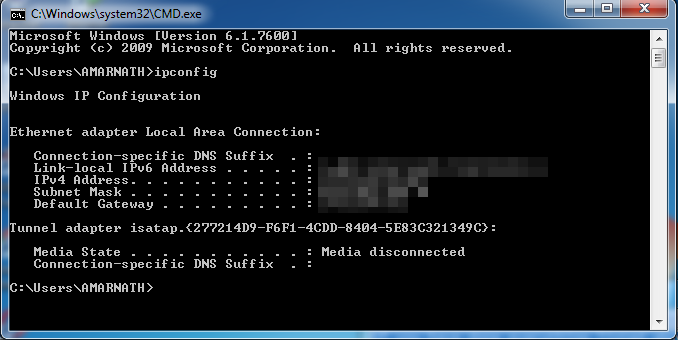
If you face any problem on the above feel free to leave comments in below.




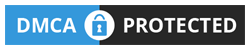
No comments
Post a Comment