How to Change MAC Address in Windows
We all know MAC addresses can be used in the tracking procedure used in identifying your computer on a network. You may need to change your MAC address due to certain situations and reasons. Lets see how this is done.
How to Change MAC Address in Windows
The method is based on a tool that we have discussed in steps, and with that tool, you can change your MAC address at that runtime session, and with that, your PC will be anonymous on the network as no one can track your actual MAC address of your Windows PC.
Technitium Mac Address Changer
Technitium MAC Address Changer allows you to change (spoof) Media Access Control (MAC) Address of your Network Interface Card (NIC) instantly. It has a very simple user interface and provides ample information regarding each NIC in the machine. Every NIC has a MAC address hard coded in its circuit by the manufacturer. This hard coded MAC address is used by Windows drivers to access Ethernet Network (LAN). This tool can set a new MAC address to your NIC, bypass the original hard coded MAC address.
Steps To Change MAC Address in Windows 7, 8 & 10
Step 1. First of all in your Windows PC, download and install the tool Technitium MAC Address Changer. Now launch the tool on your PC, and you will see the screen like below.
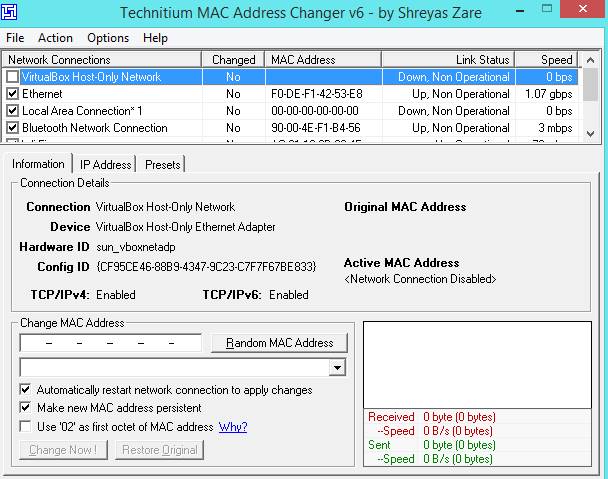
Step 2. Now there select your network where you being currently connected. Now at the below click on Random Mac Address, and this will generate any random Mac address for your computer that doesn’t belong to your network.
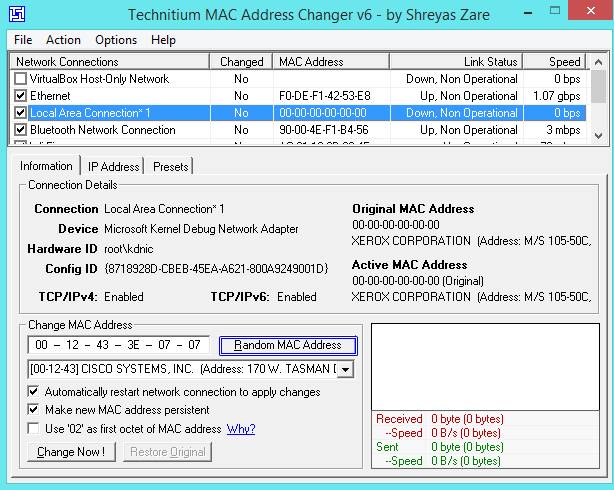
Step 3. Now at the below select Change, Now button and you will see a popup message MAC Address was changed successfully.
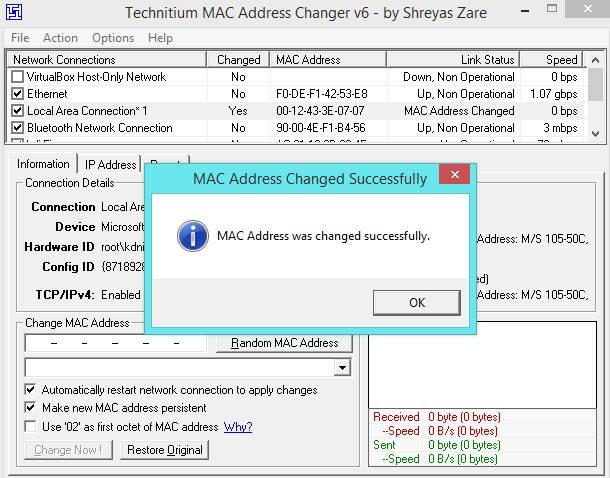
That’s it! You are done. Now your Windows PC will assign a new anonymous MAC address on the network which it is connected.
Using NoVirusThanks Mac Address Changer:
NoVirusThanks MAC Address Changer is easy to use application that allows you to change (spoof) the Media Access Control (MAC) Address of your network adapters.
Step 1. First of all, Download and Install NoVirusThanks MAC Address Changer on your Windows computer.
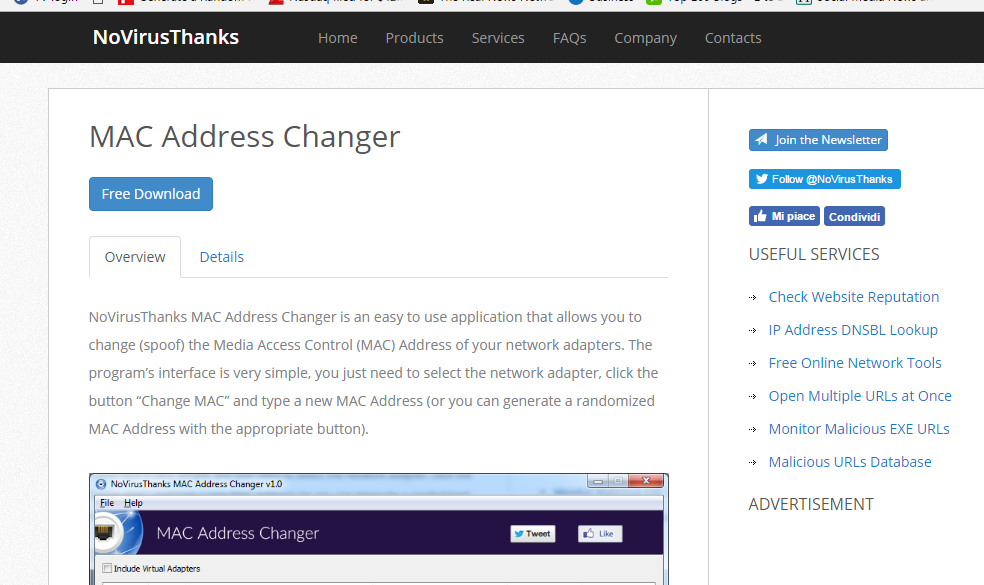
Step 2. Now Click on “Refresh List” it will show all the network adapter.
Step 3. Select the Network Adapter and then click on “Change MAC.”
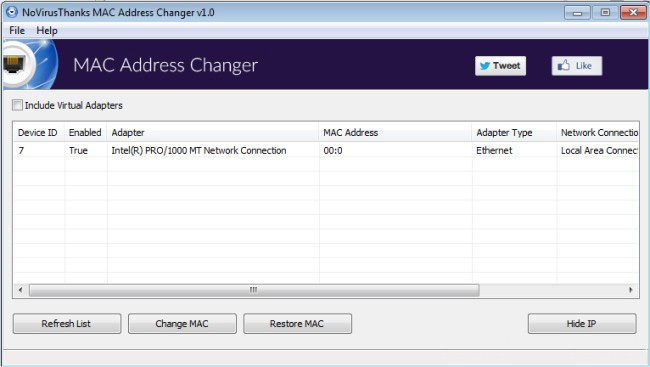
Step 4. Now you will see the screen like below; here you can randomize your MAC address or can type a new Mac Address and then click on “Change.”
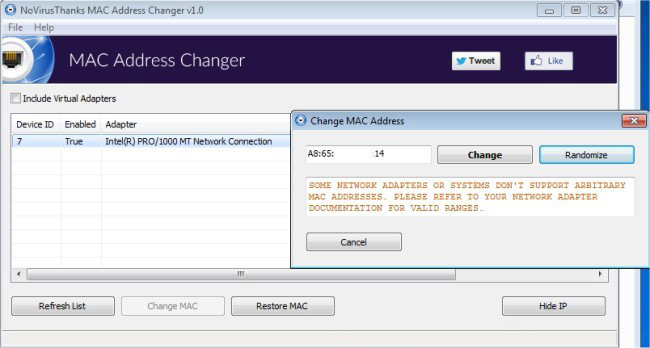
That’s it! You are done. This is the easiest way to change your MAC Address. If the MAC Address cannot be changed, make sure to adjust the new MAC Address because some network adapters accept only specific ranges.
Thats it ,you can surf anonymously with this method and don’t forget to share it with your friends and leave a comment below if you have got any problem with this.





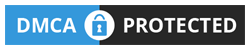
No comments
Post a Comment