How To Copy A Text From Any Image

How To Copy A Text From Any Image
The method is quite straightforward and easy, and you just need to follow some of the simple steps discussed right below to extract out the text from any image.
Step 1. First of all, download Project Naptha extension from Chrome Web Store in your Google Chrome Browser.
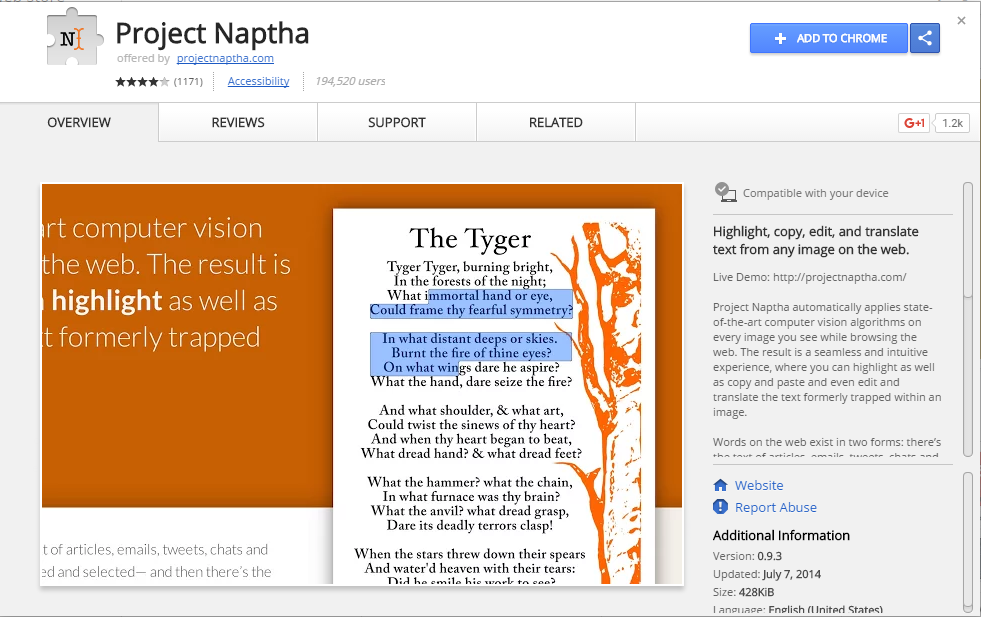
Extract and Copy Text From Any Images
Step 2. Now simply click on Add extension button to add this extension in your Chrome browser. Now you need to open any of image in your Browser and select like below.
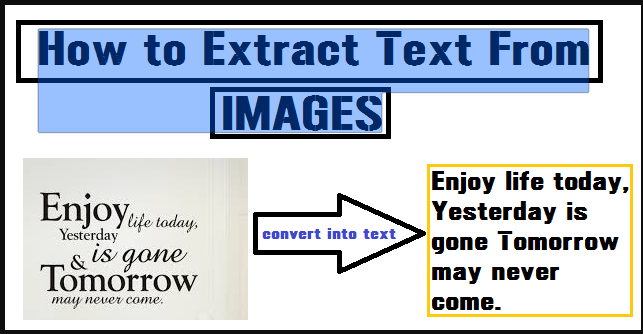
Extract and Copy Text From Any Images
Step 3. Right click on it and select copy text for extracting text from any image.
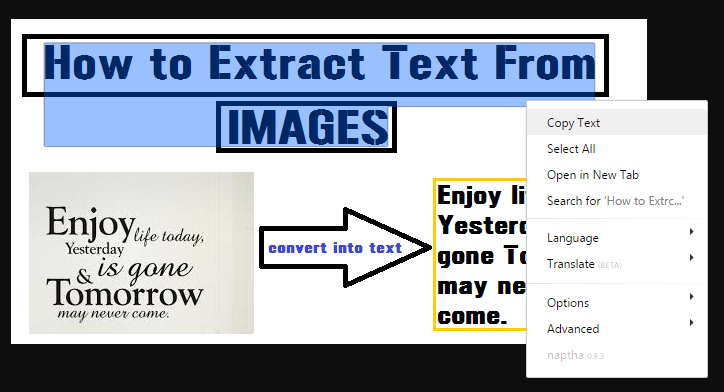
Extract and Copy Text From Any Images
That’s it! You are done, and now you can copy text from any internet meme by using this extension in your browser.
Using Microsoft OneNote:
You might have Microsoft OneNote installed on your computer. However, do you know that OneNote comes with OCR capabilities since 2007. So, here we will use Microsoft OneNote to extract and copy text from any images in PC.
Step 1. First of all, open Microsoft OneNote and then you need to browse to “Insert” tab.
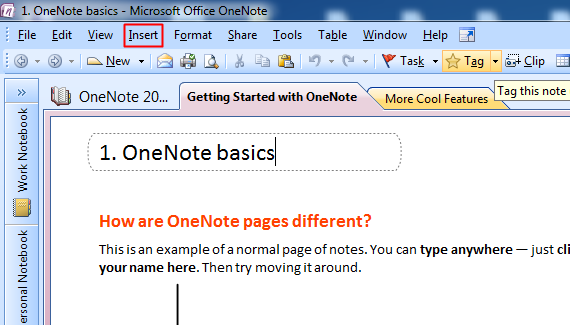
Using Microsoft OneNote
Step 2. Now you need to select “Pictures” and then select from Files. (You need to save the image file on your computer to use OneNote)
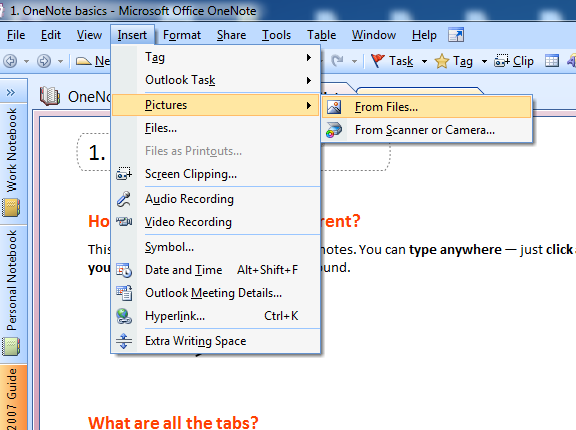
Using Microsoft OneNote
Step 3. Now you need to right click on your image in OneNote and then select the option “Copy Text from Picture”
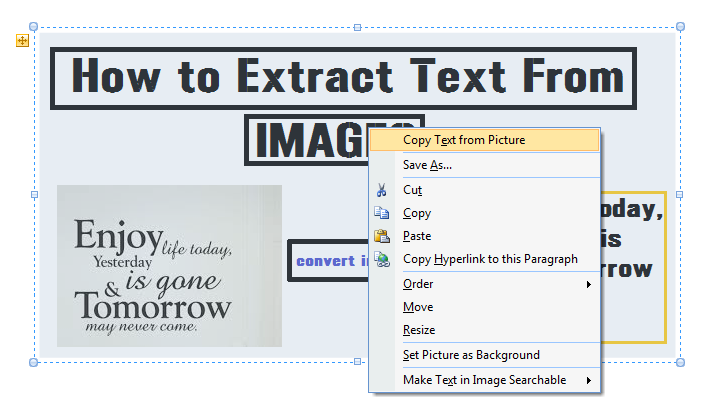
Using Microsoft OneNote
Step 4. Once you have copied the text from the image file, you can paste it in Notepad or any other text editor.
That’s it! You are done. This is the easiest way to extract and copy text from any images in PC. The best part of this tutorial is, almost everyone has OneNote installed on their PC. So, we can use it to copy text from any pictures.
Using Online OCR Website:
Well, as we all know there are several sites on the internet available in which you just need to upload the image and it will extract the text for you. So, this is one of the best sites you can use to copy text from Pictures.
Step 1. First of all, you need to visit Online OCR website on your Windows Computer.
Step 2. Now you will see the screen like below. Here you will see three options “Upload file”, “Select Language”, “Convert”. You need to click on “Select File” to upload the image.

Using Online OCR Website
Step 3. Now in the next step, you need to browse the file whose text you want to extract.
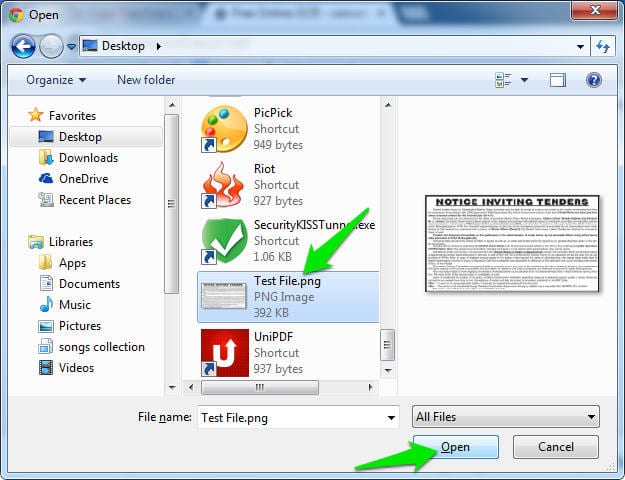
Using Online OCR Website
Step 4. Now in the next step, you need to select the language. Simply, select English to continue.

Using Online OCR Website
Step 5. In the final step, you need to solve the captcha and then need to click on “Convert”

Using Online OCR Website
That’s it, you are done! You will now get the output file which you can copy and use. This is how you can extract text from images using Online OCR website.
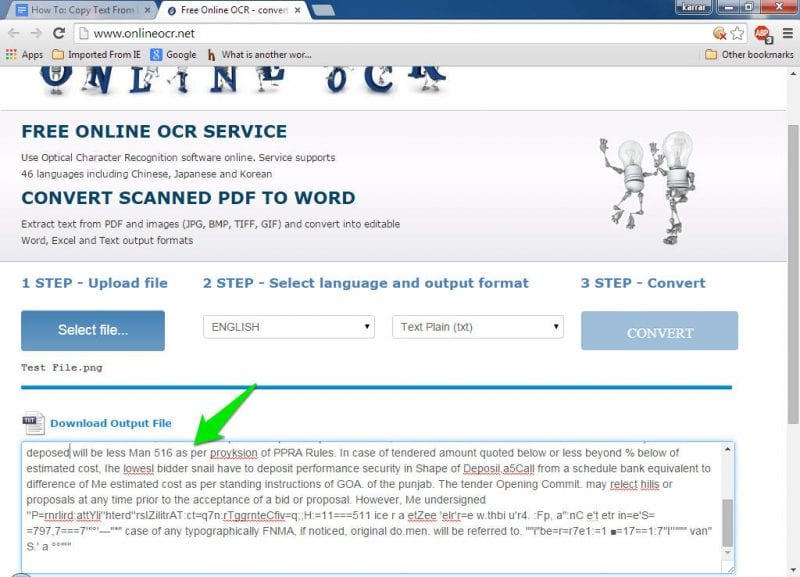
So above discussion is all about How to Extract and Copy Text From Any Images In PC. By using this simple and straight guide, you can easily make the setup to extract out any of the text from any image in your browser. So must try this out today. Hope you like the guide, keep on sharing with others too. Leave a comment below if you have any related queries with this.




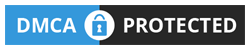
No comments
Post a Comment