How to Download Your Facebook Chats For Printing

Learn How to Download Your Facebook Chat History for Safekeeping that will be always there with you to analyze and portable to move from one storage to other. So have a look at the complete guide below to proceed.
How to Download Your Facebook Chats For Printing
The
method is quite simple and easy and you just need to follow the simple
step by step guide that will help you to have all your chat data with
you in a safe form and you can put it anywhere. So follow the below
steps to proceed.
Steps to Download Your Facebook Chats For Printing
#1 First of all, you need to log on
to your Facebook account for which you wish to download the
conversation’s data. You can open up the Facebook using any browser but
prefer to use the best ones that are extremely capable.
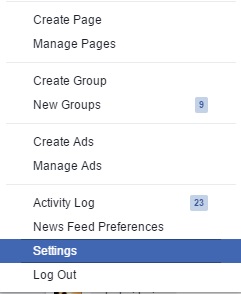
#2
Once you are successfully logged on to your Facebook account, you need
to search for the General Settings option. Click on it and on the
landing page that appears you will find the Link placed at the bottom.
This link is aimed at downloading of all your Facebook days that
includes photos, media, conversations etc. Click on the link so that you
may proceed to download all your Facebook data.
#3 After completion of above step a new page will open up on your browser where you will notice the button “Download Archive“.
Again you have to click on this button. It will take some time for the
Facebook to analyze your conversations and Facebook data. Let out be
done and after the completion, Facebook will inform you that whole of
your data achieve link have been sent to the inbox.
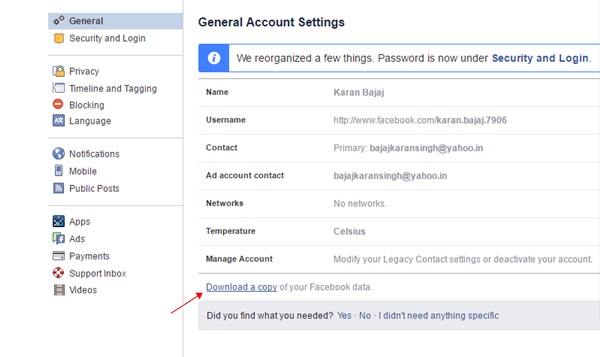
#4
Through the inbox open up the archive link. Click on the Start My
Archive button and you will be asked to fill your FB password again.
This is done for the security reasons so just fill it up. All your
conversation and data will be then downloaded to the Zip file. You can
access or anytime and hence surf through all your Facebook
conversations!
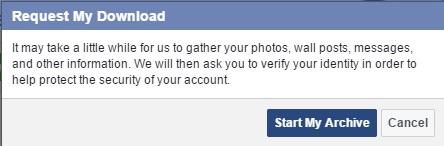
#5
Through the above process all of the conversations are downloaded but
of the user just wish to grab the part of conversations then it could
also be done. For that, there is a Google Chrome extension that helps to
grab only conversations and data for suggested days or weeks!’
You
don’t require to be a tech geek or to grasp any advanced knowledge to
induce the conversation saving feature in Facebook. This would be
cleared to you after reading up the method described above. The process
is although really simple but yet if any of the users collide with
issues or struck in trouble then we could help them sort out the issues.
They just need to write about their problems regarding this method in
the comments box. Following to that we will find the fix for that issues
and provide the solution right in the article!



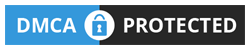
No comments
Post a Comment